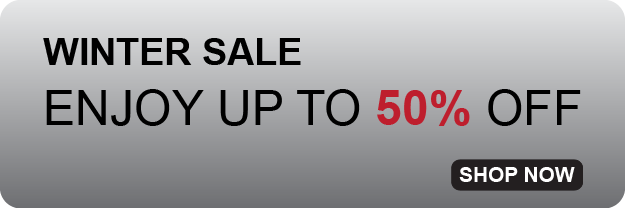PULSation - FAQ (Waldorf Pulse/Pulse +)
Frequently Asked Questions and Answers
There are two models available - Waldorf Pulse and Waldorf Pulse+. Is PULSation suitable for both models?
Yes, it is. Both models are virtually identical.
How can I send the sound banks to my Pulse?
PULSation soundware is provided in standard MIDI (.mid) and SysEx (.syx) formats. To load the files into your instrument, follow these steps:
MIDI Connection
• MIDI cables: Connect MIDI OUT from the computer to MIDI IN on Waldorf Pulse.
• MIDI IN from Pulse to MIDI OUT on the interface (important for two-way communication).
• If your sound card does not have a MIDI port, use a MIDI-USB adapter.
Waldorf Pulse Settings
• Global MIDI Channel: Set to 1 (or the corresponding channel).
• Device ID: Set to 0 (unless specified otherwise).
• MIDI Clock: Set to External if using a DAW.
• SysEx Communication: Pulse should receive SysEx automatically; no special activation is required in
the instrument’s menu.
SYX File Transfer (.syx)
• Open a DAW (e.g., Logic, Ableton, Cubase, FL Studio, etc.).
• Select the MIDI output corresponding to Pulse.
• Load the SYX file into the editor.
• Adjust the transfer speed (choose a slower transfer rate or reduce speed – Waldorf Pulse has a slow
processor)
• Send the data to Pulse using “Send SysEx”.
• Wait for the transfer to complete (Pulse should confirm receipt).
• Restart Pulse after the transfer.
Verification & Testing
• Check whether the sounds have loaded correctly.
• If the sounds do not appear, verify the Device ID or reset MIDI settings.
• Try re-transferring the data, but reduce the SysEx transfer speed further.
MID File Transfer (.mid)
• Open a DAW (e.g., Logic, Ableton, Cubase, FL Studio, etc.).
• Load the MID file into a MIDI track.
• Set MIDI output to Waldorf Pulse.
• Set the speed to 60-80 BPM (recommended speed for smooth data transfer).
• Start playback in the DAW – Pulse should receive and store the sounds.
• Restart Pulse after the transfer.
Verification & Testing
• Check whether the sounds have loaded correctly.
• If they do not appear, verify the Device ID.
• Try playing the MID file again, but further reduce the speed to 70 BPM.